Here is an example of the KA1 using foobar2000 on Window10 computer.
Video:
Precondition:
a.Connecting the KA1 to the computer, and select the 'FiiO K series' as the default output device on your computer.
b.The FiiO USB DAC driver(Download link: Click here)should already be installed on Windows computer.
Here is the instruction about how to install the USB DAC driver: Click here
1.Please download foobar2000 install pack: Click here, and unzip it on the Wins computer.
Then double click 'foobar2000_v1.6.10.exe' to install the foobar2000 app first.
2. You could find that there are also some application plug-ins in foobar2000 install pack. And the certain ones should beinstalled firstly.
① ASIOProxyInstall-0.7.3.exe
② foo_out_asio
③ foo_input_sacd
④ foo_input_dsdiff
3. From File-Preferences-Components page in foobar2000, click Install and select all the components in the foobar2000 install pack, then click button OK to apply the change.
4. Double
click the file ASIOProxyInstall-0.7.3.exe and then approve this
installation. Please click button Next and then click button Install to
install ASIO Proxy for foobar2000.
Now go to File-Preferences-Components page again. We will find the foo_out_asio, foo_input_sacd,foo_input_dsdiff componets have been added successfully. In output page, ASIO: foo_dsd asio option is added.
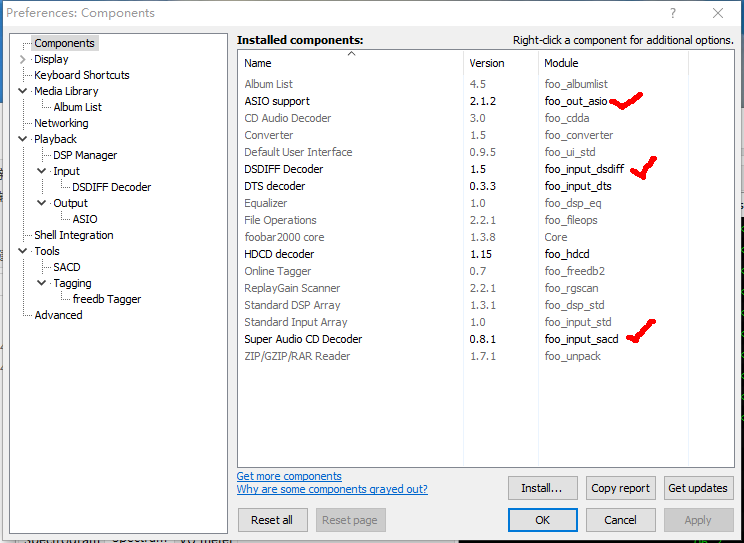
5. Select Device: “ASIO:foo_dsd_asio” (Files -> Preference -> Playback-> Output)
6. Please make some changes on ASIO Proxy 0.7.3 pop-up window(Files -> Preference -> Playback-> Output-ASIO)
For KA3, please make some changes on ASIO Proxy 0.7.3 pop-up window according to the following picture.
7. Change Output Mode: DSD (File-Preference-Tools-SACD)
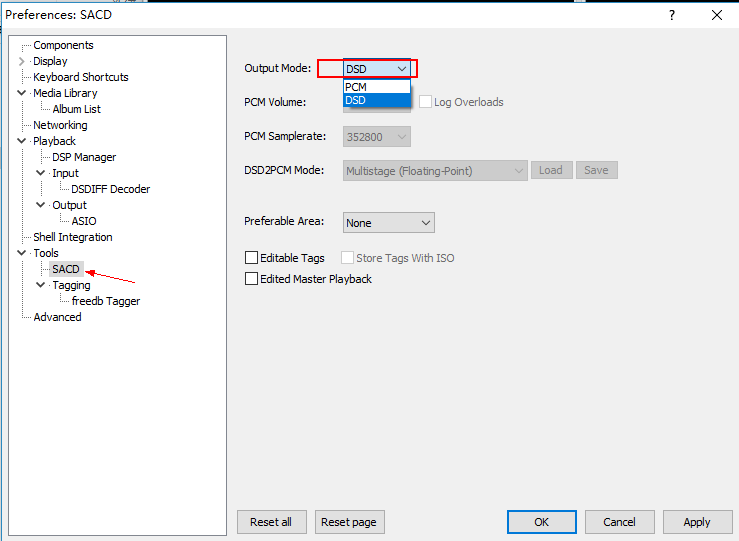
8. After finishing the above settings, when DSD playback,foobar2000 shows playback status as below:

The current sample rate in the FiiO Control Panel will shows the sample rate of the DSD file:
And you will find the colour of KA1 indicator light will change to green. Then you can start to enjoy the music with DSD format by KA1. 