On your player, go to System Settings->USB mode and change the mode to DAC. Then connect it with a USB port on the Windows computer using our provided USB cable. p.s. The driver NOT compatible with Windows XP.
If you are using DAC products, please ingore this step.
Video:
1. Download the USB DAC driver: Click here, then double click to run the driver:
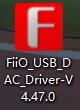
For Windows7 system, you may need to update the system patch: click here
2. At the Welcome page, click "Next".

3. At the Choose Install Location page, Click "Install" to start the installation (it's
recommended to use the default Install location).
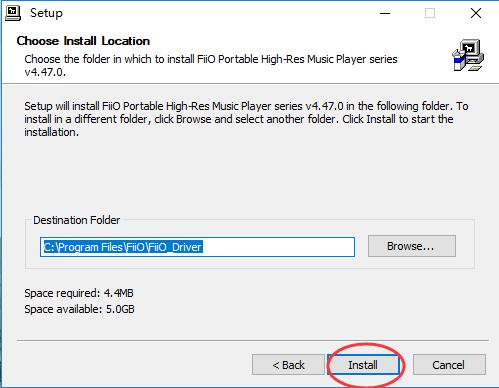
4. There might be a pop-up windows appearing with a warning
notice. If it appears, please simply click "Install this driver software anyway" to
continue.
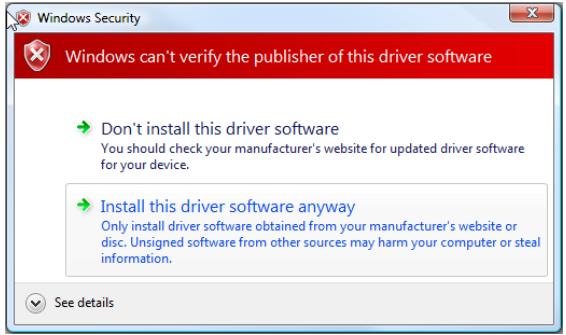
5. At the Complete page, click "Next" then "Finish" to complete the isntallation.
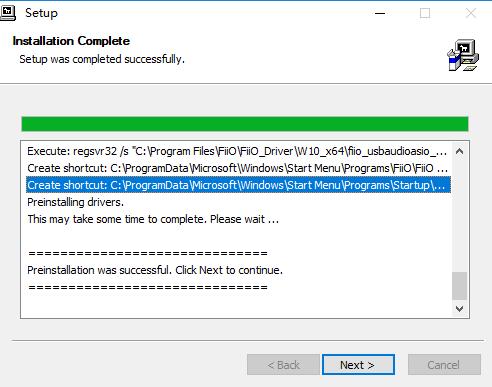

6. Choose 'yes' in the pop-up windows
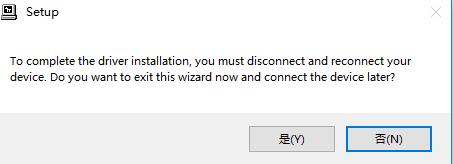
7. After the player/DAC is connected successfully to the computer as DAC,right click the Sound icon in the notification area, then click "Playback devices".
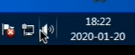
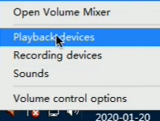
8. In the Sound panel, select 'FiiO M/Q series', click "Set default" then click OK to set the player/DAC as default playback device.
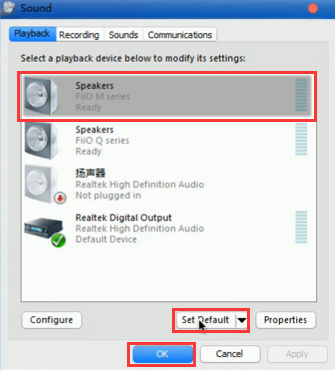
9. Open the foobar2000 and select File->Preferences. Under the "Output" category, select the 'FiiO ASIO Driver ' from the Device list then click OK.
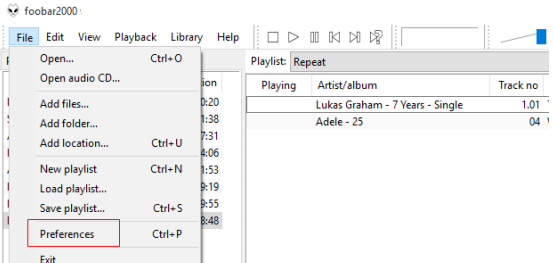
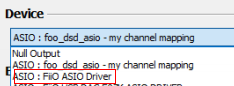
10. After the above operations, you can plug your headphone to the M15 and start to
enjoy the music played on your computer in high quality!